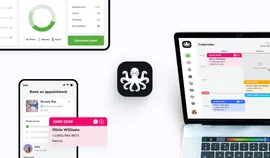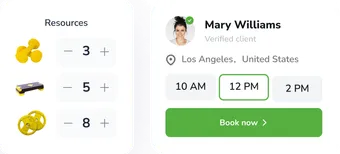Wix and WordPress plugin benefits
A compelling online presence is vital for beauty salons in the digital era. Wix and WordPress, renowned for their user-friendly interfaces, are the go-to platforms. This article explores the transformative impact of plugins, specifically EasyWeek, on beauty salon websites.
Discover how EasyWeek seamlessly integrates with Wix's simplicity and WordPress's versatility. Uncover the streamlined appointment bookings and enhanced customer relationships that plugins bring to your beauty business. Join us in maximizing the potential of your website as we navigate the intersection of design, functionality, and business growth.
Typically, creating a booking plugin involves coding and specific IT skills. You can also create a Word and Wix booking plugin via online appointment software like EasyWeek.
Both website developers are free and relatively easy to use. They require some basic technical knowledge, patience, and time.
A booking plugin for websites made on these website constructors should be created separately, for instance, using smart scheduling software like EasyWeek.

How to create a Wix plugin with EasyWeek
In the seamless world of online business management, integrating a booking plugin is a strategic move for small and medium-sized enterprises. EasyWeek, a leading provider of quality technical solutions, has recently expanded its services to include integration with Wix and WordPress, offering a valuable and affordable software option for daily use.
Connecting EasyWeek with Wix:
Step 1: select EasyWeek
Begin by choosing EasyWeek as your go-to booking and customer relationship management solution. Its extensive features and flexible pricing make it an ideal choice for businesses of all sizes.
Step 2: access the EasyWeek dashboard
Log in to your EasyWeek account and navigate to the dashboard, where you'll find the tools needed to manage appointments, clients, and widgets.
Step 3: generate widget code
Effortlessly create a customizable booking widget within EasyWeek and generate the code to integrate it seamlessly with your Wix website.
Step 4: copy widget code
Copy the generated code, as you'll use this to embed the booking plugin into your Wix website.
Step 5: access the Wix editor
Log in to your Wix account and access the website editor for the site where you want to integrate the booking plugin.
Step 6: add a custom element (HTML)
Within the Wix editor, add a custom HTML element to the section where you want the booking plugin to appear. Paste the copied EasyWeek widget code into this HTML element.
Step 7: preview and publish
Preview your Wix website to ensure the EasyWeek booking plugin is displaying correctly. Once satisfied, publish your website to make the changes live.
Step 8: test booking functionality
Conduct a test booking to ensure seamless integration, allowing clients to easily schedule appointments through your Wix website's newly added EasyWeek booking plugin.

How to create a WordPress plugin with EasyWeek
Step 1: go for EasyWeek
Begin by navigating to the "Plugins" section in your WordPress dashboard. Then, search for "EasyWeek" and click "Install" to add the EasyWeek plugin to your WordPress site.
Step 2: activate the plugin
Once the installation is complete, activate the EasyWeek plugin to enable its features on your WordPress site.
Step 3: configure settings
Access the EasyWeek settings within your WordPress dashboard and configure them according to your business requirements. This may include setting up appointment types, durations, and other preferences.
Step 4: generate shortcode
EasyWeek simplifies the process by providing a short code that you can use to embed the booking plugin on your WordPress pages or posts. Generate this shortcode within the EasyWeek settings.
Step 5: embed shortcode
Edit the page or post where you want to add the booking plugin and paste the EasyWeek shortcode in the desired location.
Step 6: preview and publish
Preview the WordPress page to ensure the EasyWeek booking plugin is displaying correctly. Once satisfied, publish the page to make the changes live.
Step 7: test booking functionality
Conduct a test booking to confirm that the integration is successful and that clients can easily schedule appointments through the EasyWeek booking plugin on your WordPress website.
WordPress / Wix & EasyWeek integration offers businesses a robust tool for efficient client relationship management, making it a valuable addition to any WordPress- & Wix - powered website.
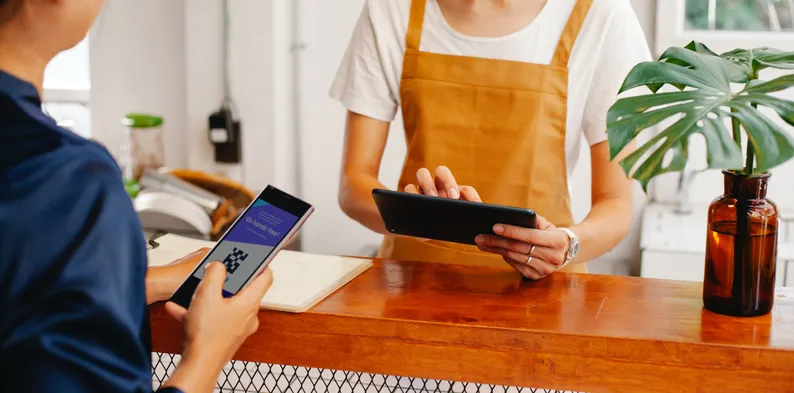
Benefits of Wix and Word plugin integration
1. Seamless online appointments
Wix: the EasyWeek widget, seamlessly integrated with Wix, enables instant booking directly from your website.
WordPress: enjoy the same convenience with WordPress, allowing clients to schedule appointments effortlessly through the EasyWeek plugin.
2. Mobile optimization
Wix: the Wix salon booking plugin by EasyWeek is optimized for smartphones, laptops, and PCs, ensuring a user-friendly experience across all devices.
WordPress: similarly, the EasyWeek plugin integrates seamlessly with WordPress, offering mobile optimization for various devices.
3. Improved analytics
Wix: the EasyWeek plugin on Wix enhances analytics, providing easy tracking of appointment data directly within the Wix system.
WordPress: with WordPress, enjoy improved analytics as all appointments are consolidated in one system, simplifying data management.
4. Customizable widget for brand individualization
The EasyWeek widget, whether integrated with Wix or WordPress, offers a high degree of customization. Utilize company information to generate the primary device and then manually customize it.
Tailor the widget with stylish wallpapers and icons, ensuring your beauty salon's unique identity is reflected in the booking interface.
5. Free website feature
Regardless of your chosen platform, whether Wix or WordPress, EasyWeek provides a free website feature with any tariff plan.
This cost-effective inclusion allows beauty salon owners to establish an online presence without additional expenses.
6. Easy integration process
Connecting EasyWeek with both Wix and WordPress is a straightforward process. Sign up for EasyWeek booking software, enter your company data, and obtain the EasyWeek widget.
Copy the widget link and paste it into your Wix or WordPress website, instantly activating the booking plugin.
7. Centralized appointment management
EasyWeek's integration with Wix and WordPress ensures that all appointments are centralized in one system, simplifying overall business management.
The streamlined process reduces the risk of scheduling conflicts and enhances efficiency in handling client appointments.
8. Customer satisfaction and loyalty
The online appointment feature provided by EasyWeek enhances client satisfaction and loyalty, offering a convenient and hassle-free booking experience.

Conclusion
The integration of EasyWeek with Wix and WordPress revolutionizes online appointment management for beauty salons. Whether opting for Wix or WordPress, the EasyWeek booking plugin ensures a seamless user experience, offering mobile optimization, customizable widgets, and a free website feature.
With a straightforward integration process, EasyWeek centralizes appointment management, reducing scheduling conflicts and enhancing customer satisfaction. This efficient combination of EasyWeek with Wix and WordPress provides a cost-effective solution for small and medium-sized businesses, emphasizing the significance of user-friendly tools in the competitive beauty salon industry.
Try all the EasyWeek benefits, including a free Wix and WordPress plugin creation for free. Business management was never that easy!